If you want to use remote url base then follow https://brickslibraryplus.com/docs/how-to-import-bricks-layouts-pack/
If you want to use easy way to import whole site then follow https://brickslibraryplus.com/docs/how-to-import-bricks-layouts-pack-another-easy-way/
After Download zip File please unzip first and you can see
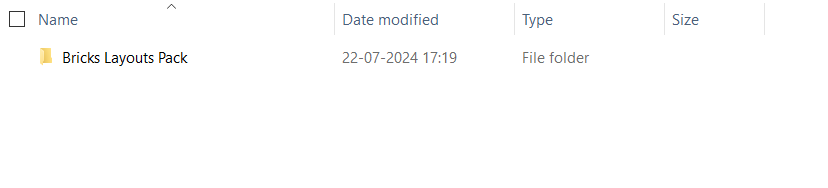
Open Above Folder and you can see
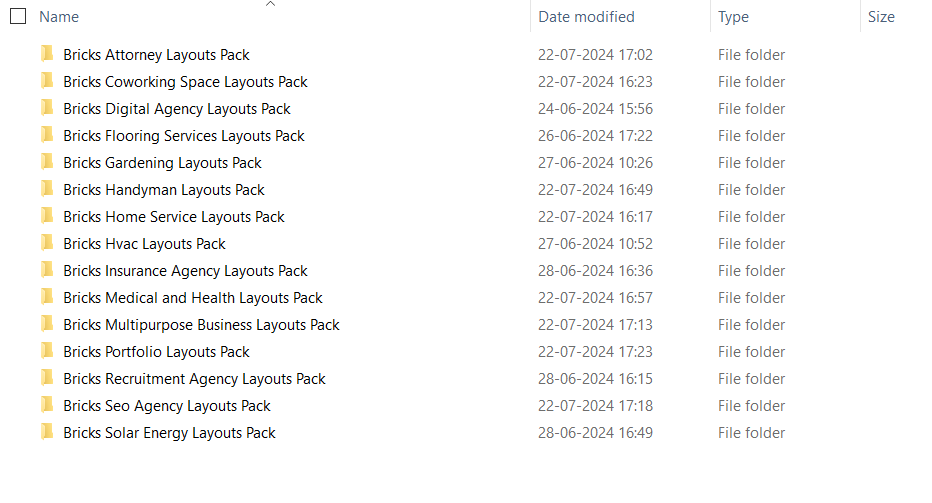
Individual Layouts Pack Folder Structure
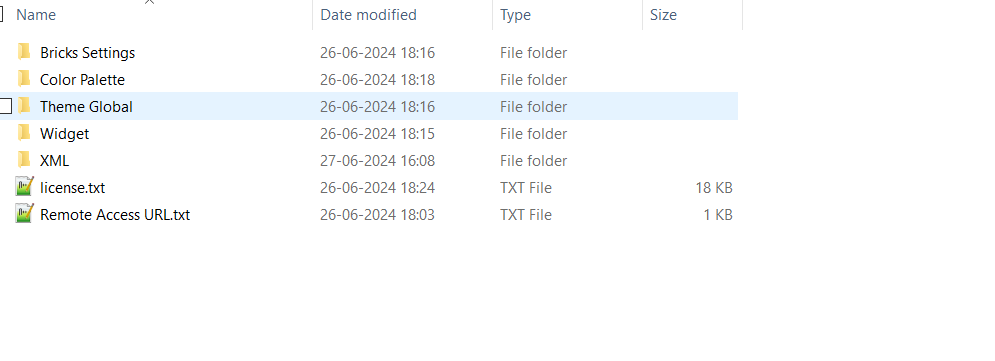
Once you open any folder then you can see below files
Remote Access URL.txt : You can see product remote url
license.txt: Image references links which we used in our product.
XML : Another way to import layout [ Provided XML] [NEW]
Bricks Settings : bricks-settings.json import this file on Bricks -> Settings -> Import Settings Button
Color Palette : bricks-color-palette-px_fs__color__set.json import this file on Theme Styles check doc [https://brickslibraryplus.com/docs/how-to-import-bricks-layouts-pack-another-easy-way/]
Theme Global : bricks-theme-style-px_fs__theme__style.json import this file on Theme Styles check doc [https://brickslibraryplus.com/docs/how-to-import-bricks-layouts-pack-another-easy-way/]
Widget : bricks-flooring-services-layouts-pack-widgets.wie import/copy this file on Tools -> Widget Importer & Exporter [https://brickslibraryplus.com/docs/how-to-import-bricks-layouts-pack-another-easy-way/]





